GeoVision has a solution for all of us who may not feel completely safe on our methods of transportation, and those of us who want to help keep our passengers feeling safe and taken care of. Through the use of GV-Video Servers working in conjunction with Mobile DVR solutions, all of the information you need on where your vehicle is, where it's going, how fast, and what's going on in the vehicle will be available to you.
It's a scary thought to think that anything can happen with public transportation. A bus or train could get taken over at any moment. A scary thought as that is, one thing that can help is GPS location. Should your mode of public transportation be working with Mobile DVR services from GeoVision, you can rest assured that the bus company will know where your bus is at all times. The GV-Video Server supports GPS tracking and verification through a few different ways. Google or Microsoft virtual maps can be accessed from any GV-Video Server web-based interface. With this information alone, transportation officials can learn about route times, in which part of town their vehicles are, and how long a particular vehicle has been in one spot.
When you want to monitor what's been going on in a specific vehicle, GeoVision's Mobile DVR solution offers a way for you to check all of your previously recorded footage. The GV-Backup Center is its own dedicated software, designed specifically for the Mobile DVR. Any computer or storage system can have this software loaded onto it, and will then have a copy of all of the previous video recordings and system logs backed up onto the computer or where ever the software has been installed. It always helps to have a back up for your records, no matter what.
By having this particular surveillance system hooked up into your methods of transportation, you are creating a deterrent for any would-be aggressors as well. When aware of the surveillance technology that is on the vehicle, vandals will be a lot less likely to do something if they are aware that they are being monitored. The fact that remote view can even be implemented with this technology is yet another reason to look into it. Instant video playback of everything that is happening on a bus, train, etc. in real time. As long as your computer or mobile device has Remote ViewLog software installed on it, then the transportation officials will be able to see exactly what the camera sees.
Remote View, extra back up storage space, archiving, and even GPS tracking and monitoring. All of these features, and more, are the perfect way to help make passengers feel a lot safer on their travels. They can thank GeoVision Mobile DVR Solutions for that sense of safety.
For Your Next Surveillance Project Go To CameraSecurityNow.com For A Free Quote Or Call Today At 877-422-1907
Source.





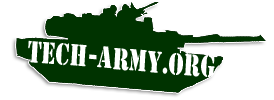 Find out what is going on in the
Find out what is going on in the